Add ‘Trending Now’ to Klaviyo
1. Where to use ‘Trending Now’ Personalization
Trending Now, or Most Popular, is an important part of your personalization tool kit, it can be included in a variety of Klaviyo emails, Here are three ideas to get you started:
• Campaigns
• Newsletters
• Customer thank you
Before you get started
Before you get started, ensure you’ve turned on the Frankie-Klaviyo Integration in Frankie.
• Campaigns
• Newsletters
• Customer thank you
Before you get started
Before you get started, ensure you’ve turned on the Frankie-Klaviyo Integration in Frankie.
2. ‘Trending Now’ via Web Feed (only for campaigns)
The Klaviyo web feed feature allows you to display dynamic content from a webpage directly in your emails. A common use of this feature is sending newsletters that link to areas of your site that are frequently updated, web feeds eliminate the need to manually update your email content.
The Frankie ‘Most Popular’ algorithm works very well with the Klaviyo web feed. It provides a list of products that are currently ‘trending’ on your store which are personalized to each individual. These can be added to newsletters and sent out on a regular basis using Klaviyo campaigns. You only need to configure the email template once, and the personalized ‘trending now’ content is automatically refreshed before the send of each new campaign.
In Frankie, scroll down to Most popular and click on the Copy feed url button.
The Frankie ‘Most Popular’ algorithm works very well with the Klaviyo web feed. It provides a list of products that are currently ‘trending’ on your store which are personalized to each individual. These can be added to newsletters and sent out on a regular basis using Klaviyo campaigns. You only need to configure the email template once, and the personalized ‘trending now’ content is automatically refreshed before the send of each new campaign.
In Frankie, scroll down to Most popular and click on the Copy feed url button.
2.1 New Data Feed in Klaviyo
Now head over to Klaviyo to create a new data feed.
- navigate to Data Feeds and click on the Add Web Feed button, on
- on the new data feed screen
- copy the FEED NAME from Frankie (CTRL + C) and paste into Klaviyo Feed Name (CTRL + V)
- copy feed url from Frankie and paste (CTRL + V) into Klaviyo Feed URL
- add the new feed by clicking on the Add Data Feed button.
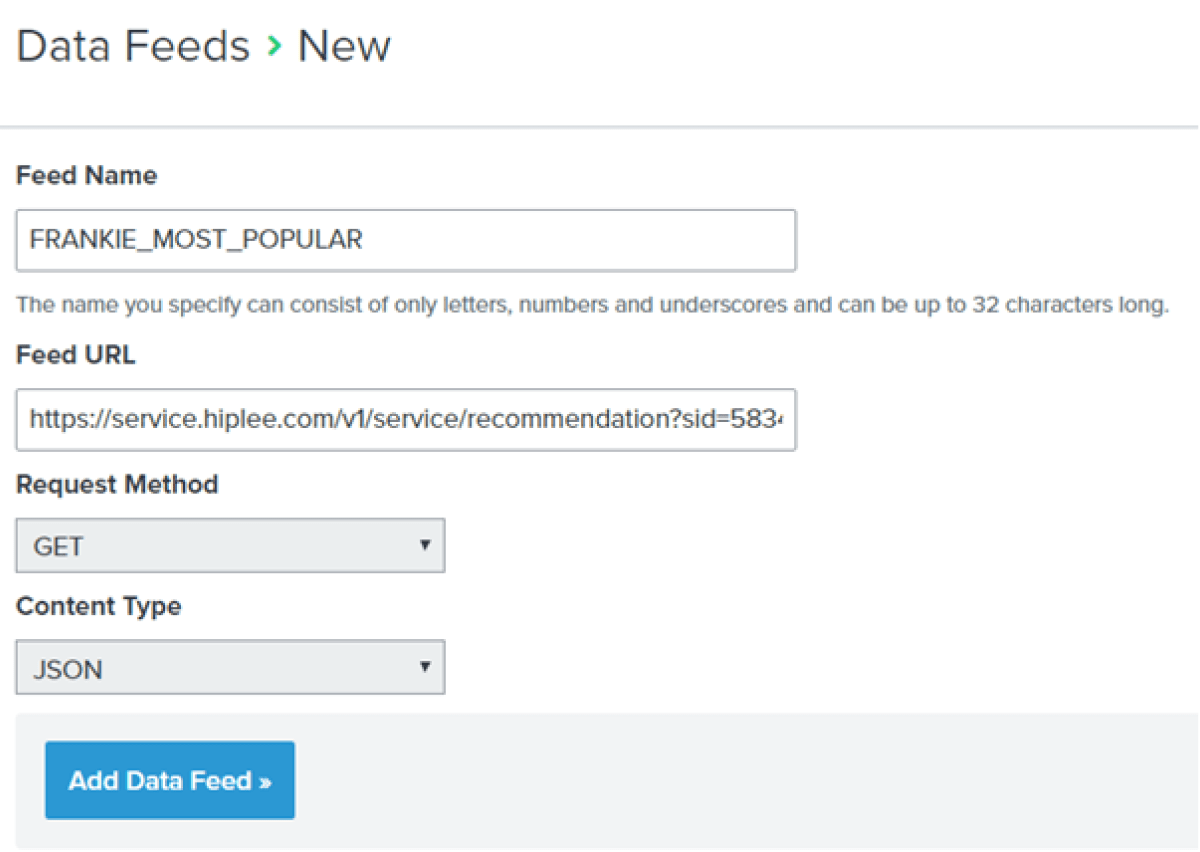
Once the Frankie Most Popular Data Feed is created, it will display in your Klaviyo Data Feeds.

2.2 Adding Most Popular to Klaviyo Email Template
In Frankie, copy the Klaviyo template in the Most Popular section.
In Klaviyo, open a pre-existing or new template, navigate to where you would like the Most Popular personalized content to appear, then Add a text block at the desired location in the template.
In Klaviyo, open a pre-existing or new template, navigate to where you would like the Most Popular personalized content to appear, then Add a text block at the desired location in the template.
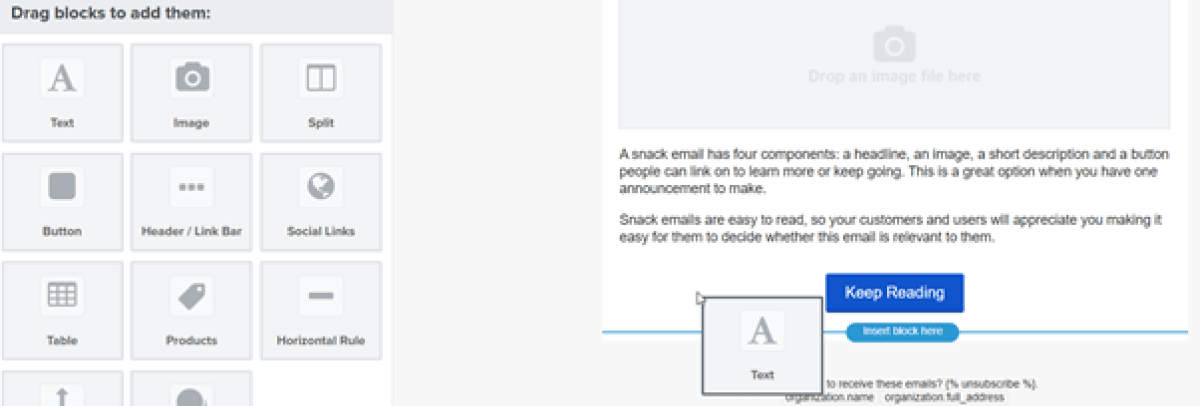
On the text block, click on Source
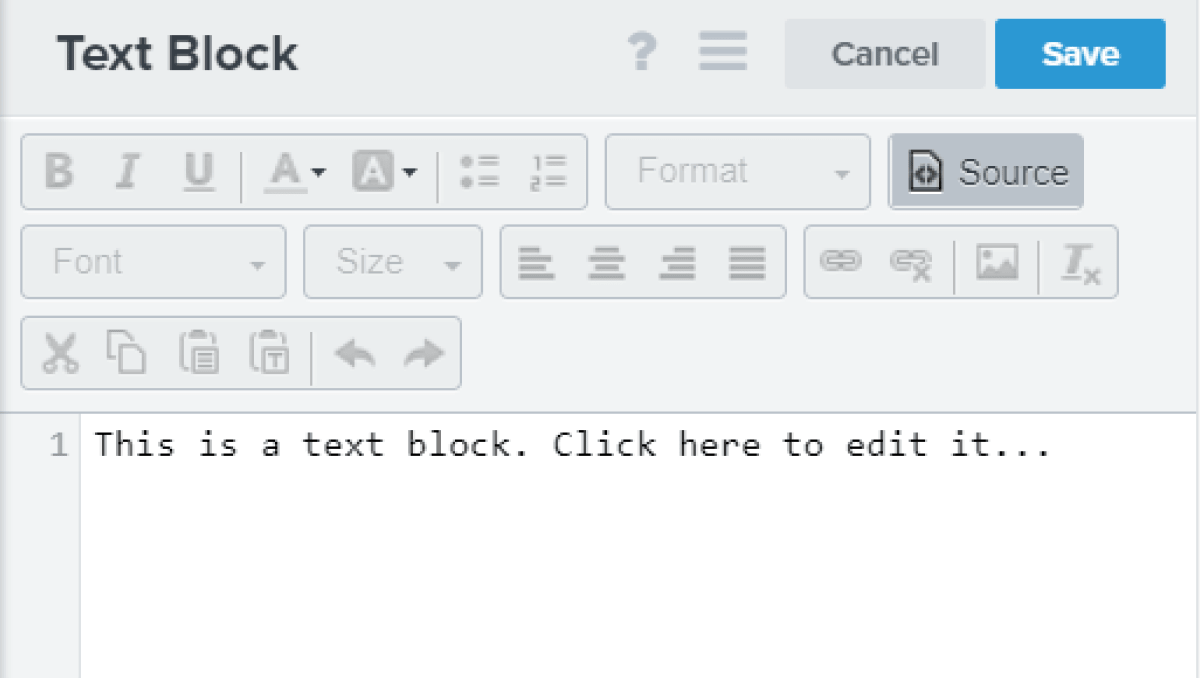
Paste the Klaviyo template copied from Frankie and Save
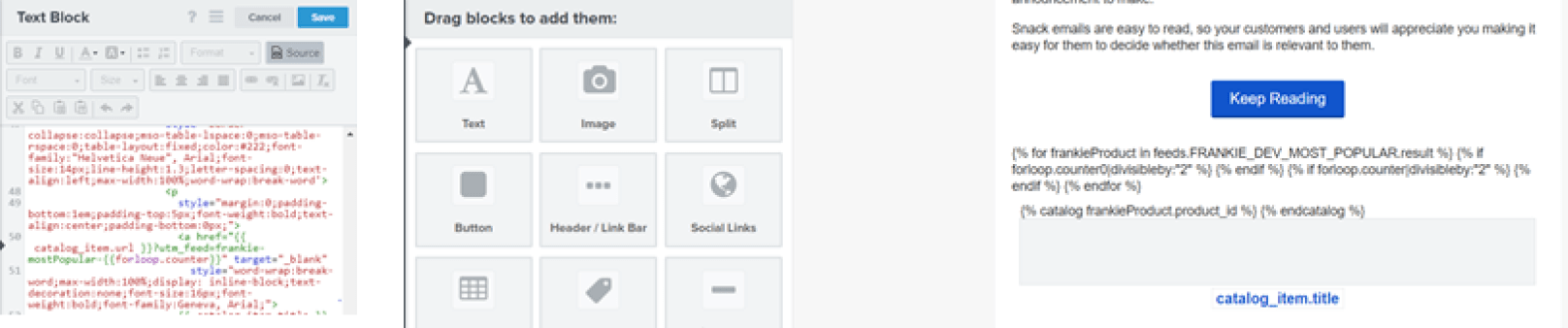
Preview the email to view the product block
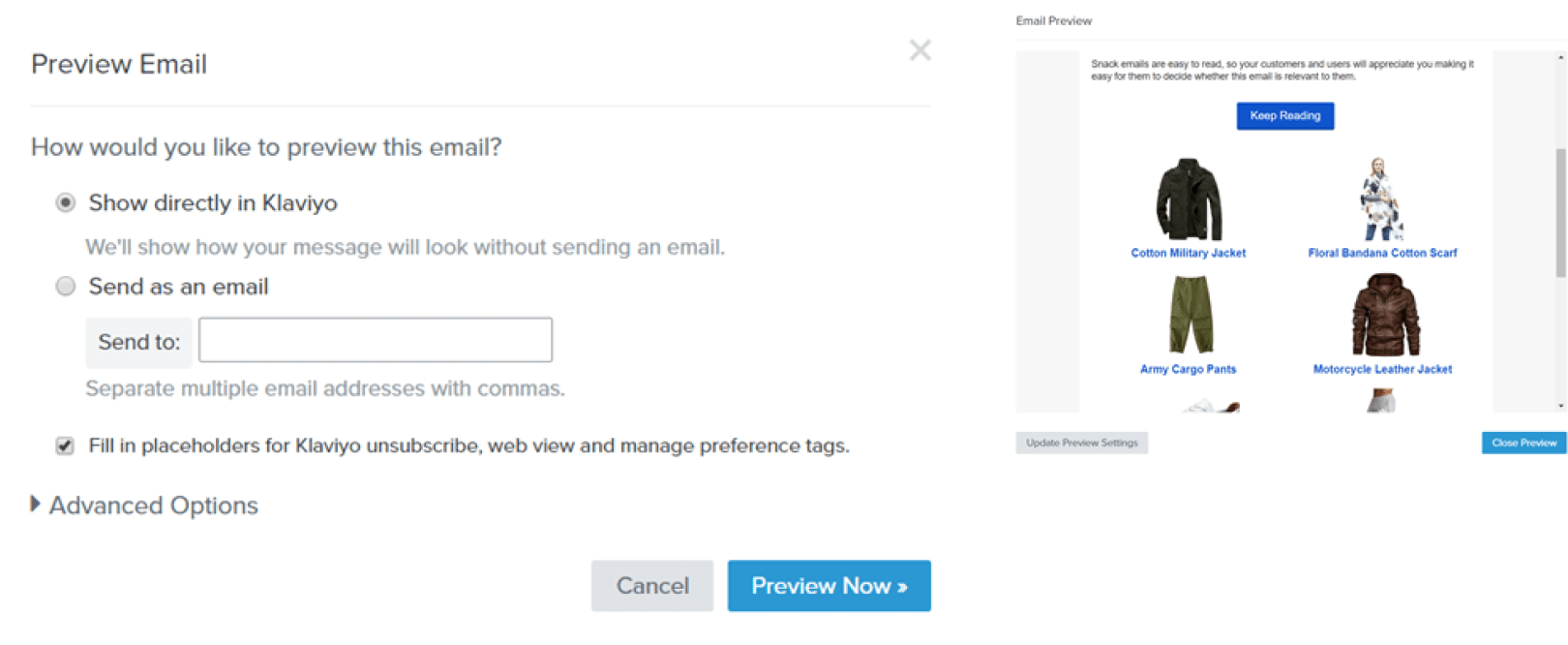
Related articles
Add ‘You May Like’ to Klaviyo
Klaviyo-Frankie, it starts here
Add ‘You May Like’ to Klaviyo abandon cart